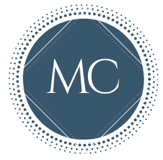Hello, my fellow Word users/combatants!
In an attempt to provide a service to humanity, I thought I'd start writing out some of the tricks I've learned over the years about using Microsoft Word for reports and other business documents.
Don't get me wrong. Word is a powerful tool. I use Word daily because it is capable of decent desktop publishing in a way that Google Docs doesn't yet come close to. But like any tool, Word can be dangerous if you don't know how to use it properly.
To start this ongoing series, I thought I'd address one of those most common frustrations I hear from clients: section breaks that mess up the headers/footers.
Section breaks are a major nemesis for anyone who works with long and/or complicated documents in Word. They are great for inserting landscape figures or tables or just to help readers know exactly where they are in the document. But expect the wrath of Word if you are not extremely careful with your breaks, because your file can be transformed instantly from a document so organized that Martha Stewart would approve to something more of a dog's dinner.
[For those of you who prefer an over-the-shoulder-style tutorial, now's a good time to click Play in the video above. For those who prefer written explanations, keep reading.]
The key to header/footer happiness is deceptively simple-sounding: the Link to Previous feature. This nasty little default (and no, you can't turn off its default-ness) is great if your pages are all oriented the same and all use the same header/footer text and images. But what fun is that?
After many painful experiences in Word, I have learned how to insert sections the hard way. Let me save you some stress.
- Insert two next-page section breaks, one after the other. (This is assuming that you want to insert a section between other content. If you are just creating the next new section, then just put in one break.)
- IMMEDIATELY turn off the Same as Previous/Link to Previous feature in the ribbon (i.e., the command area underneath the main menu dropdowns). Make sure this feature is off for both the section you just created and any other sections in the doc, either after or before the new one. I cannot underscore how important it is to do this right away!
- Adjust the header/footer of the new section to what you want and you're on your merry way.
[Author's note: The principles about headers/footers are the same if you use continuous-page section breaks. I just don't use those as often.]
I know what you're thinking. That's too easy. This can't be that big of a deal.
Sadly, neglecting this little default for any length of time will cause ripple effects that can mess up headers and footers all over your document, particularly if you are using an older version of Word. I once had to create an entirely new document comprised of many, many sections, and then copy all the content from the very large old file section by section to the new file, all because the footers got so messed up and then they froze that way. That's two hours of my life I will never get back, and I'm still peeved about it.
I will grant you that my new version of Word 365 for Mac seems smarter about section breaks than older versions were, particularly in that it doesn't seem to turn on the Same as Previous feature for sections that occur before the inserted section. But it still affects anything that comes after it. Half of chaos is still more chaos than I'm willing to deal with. We all have better things to do with our time.
Once you get used to how the Same as Previous feature works, you can try linking sections together if you feel like skirting the Word event horizon. But don't expect that to save you any time if your document has any complexity to it at all, or if it has multiple authors. Generally speaking, it is far easier to manually adjust your headers and footers for each section than it is to untangle the knots that will result from leaving this feature on and "dealing with it later." The difference is that the manual adjustment only needs to happen once, and the "later" option may require large donations to your family or company swear jar. I can't predict what kind of footer black hole you'll end up in if you leave Same as Previous on; I can only be sure you'll be happier if you don't.